People used to create memos by typing words on phone only, but now “Voice Memos” changes such a single pattern. Voice Memos make it easier to remind yourself do something and that makes iPhone a useful voice recorder. You can record the voice, songs, interviews, etc. Sometime you may want to save some voice memos to the computer so you can play or edit them whenever you want. How to save voice memos from iPhone?
You’d better use the transferring software to deal with the issue about how to transfer voice memos from iPhone to the computer. MobCero iPhone Transfer can meet your needs. This software is designed to help those who have needs in transferring files between iPhone/iPad/iPod and computer. Not only voice memos, but music, videos, photos, etc. are available on it. You can download it by clicking the icon below and follow the tutorial to see how it works.
How to Transfer Voice Memos from iPhone to Computer
Step 1. Connect iPhone with PC
After installing MobCero iPhone Transfer, launch it and then connect your iPhone to the computer via a USB cable. Then the tool will detect your iPhone and show its information on the main interface.

Step 2. Transfer Voice Memos from iPhone to Computer
On the left side column, click “Voice Memos”. You can see all the voice memos are listed on the right side. Tick those voice memos you want to transfer them to the computer and click “Export to” to transfer them to computer. You can create a folder to save them.
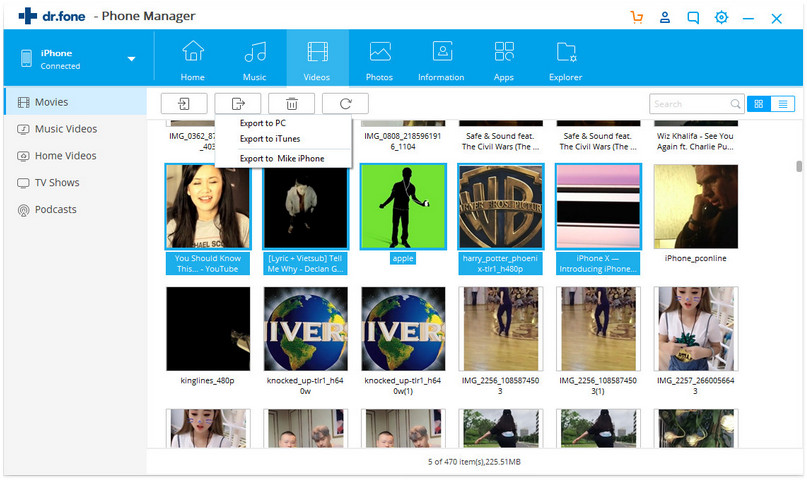
That’s it. With simple guides, how to transfer voice memos from iPhone to computer works out fine. MobCero iPhone Transfer can transfer not only voice memos, but also other files like music, videos, photos, contacts, etc. to computer. So far, it supports iPhone/iPad/iPod touch.
