So you’ve got some awesome iPhone shots that you would like to have printed? Or perhaps you just want some printed photos that you can hang somewhere in the house? All of these can be done directly with AirPrint, a tool for printing photos from iPhone. Sadly, this printing feature in the iPhone Photos app is merely compatible with Air-Print supported printers. If you want to print out all your best iPhone photos with fewer limitations, you can use MobCero iPhone Transfer to export all your favorite images to PC and then have them printed via any printer directly.
MobCero iPhone Transfer is a user-friendly program that allows you to preview all photos stored on your iPhone, iPad or iPod. It can help you get access to different albums on Photos app including Camera Roll, Photo Library, Videos and other albums created by your own. After previewing, you can select multiple photos at a time by clicking them one by one and then go to the “Export to” button to save them all on PC with ease. Besides exporting pictures, it also lets you add photos from PC to iPhone.
Free download the trial version of iPhone Transfer below and give it a try.
Try It Free Try It Free
How to Print Photos from iPhone
Step 1. Run iPhone Transfer on PC
First of all, download, install and launch this program on the computer. And then connect iPhone to PC via the USB cable. Once your device is detected by the software, you will get the below interface. It shows both the files and the basic information of your device.

Step 2. Transfer and Print Photos from iPhone
Click on “Photos” on the left sidebar then you will see several albums display on the drop-down list. Select any one of them to take a preview. After previewing, choose the photos you would like to print and click on “Export to” > “Export to PC” to save the images in the local folders. Now you can start to print the photos at home. Or you can also send the photos transferred to the online services and let them create beautiful printed products for you.
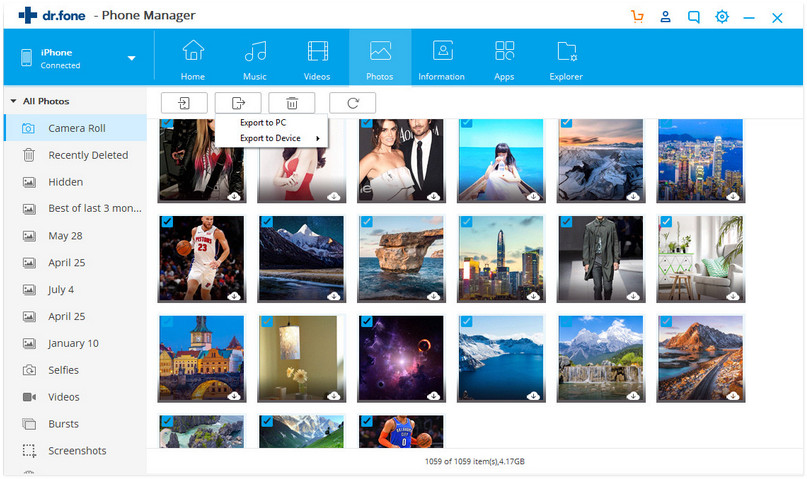
Note: You can check on How to Print iPhone SMS using this program if interested.
That’s all about how to print photos from iPhone. After exporting photos to PC, you should find a balance between size and quality and print your photos in the appropriate size. With no doubt, MobCero iPhone Transfer is a user-friendly application that enables you to transfer and save all wanted files from iOS devices efficiently. You can download the free trial version to give it a try now.
Try It Free Try It Free
