Get your iPhone SMS printing for a court or something? The iPhone does not yet permit printing via the Blue Tooth connection. What is another option for iPhone users to print iPhone text messages? MobCero iPhone Transfer is your ideal choice.
MobCero iPhone Transfer can help you easily print text messages from iPhone by copying them on a computer first. You just need to save the iPhone SMS messages to print as MHT format on PC then open them by IE. First of all, you can download the free trial version to scan and print text messages from iPhone 11 Pro/XS/XR/X/8/7/6 and more right now.
How to Print Text Messages from iPhone
Step 1. Launch iPhone Transfer and Connect iPhone to PC
Free download and install MobCero iPhone Transfer Software, launch it and connect your iPhone to the computer via USB cable. You will see the interface below.

Step 2. Copy SMS to Computer Before Printing
Now, select the SMS at the left sidebar. Click those items you want to preview them. Then click on “Export to” to save them on computer as HTML, TXT or CSV file format, which can be printed out with your computer in a click.
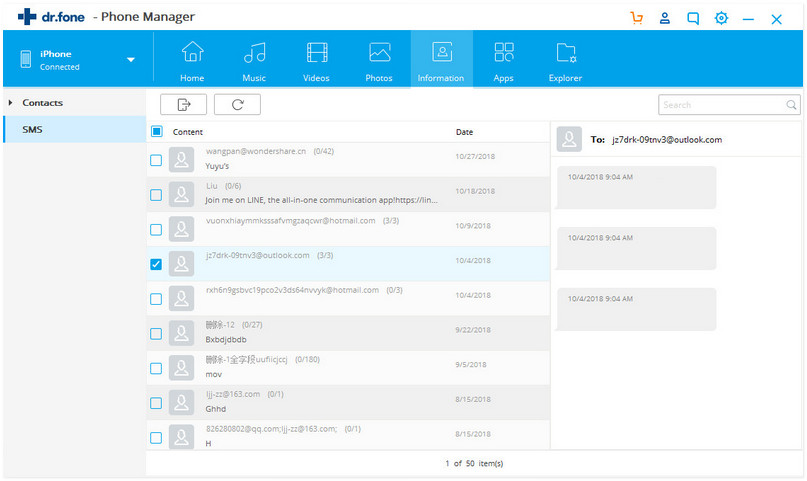
Step 3. Preview Messages on Computer
You can preview your text messages on computer before printing. As HTML file format, you can see and print detailed information like pictures, dates and time.
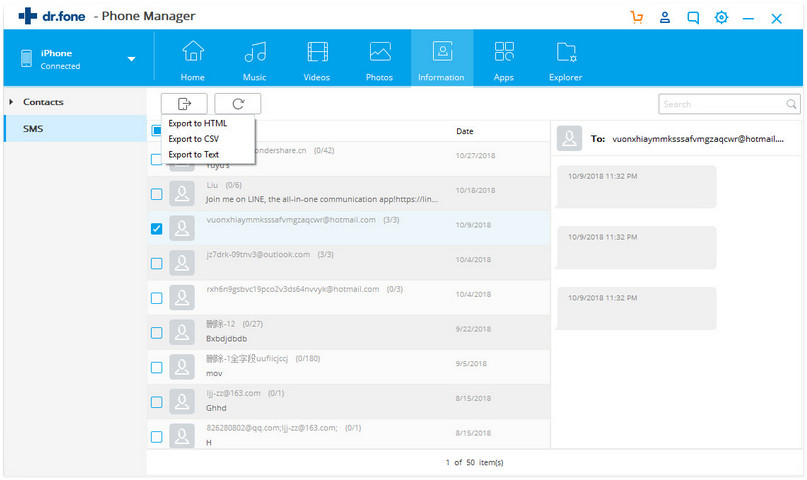
Successfully. That’s all about how to print text messages from iPhone with the help of iPhone SMS Transfer. Besides, you can transfer music from iPhone to computer or transfer photos from iPhone to computer by using this powerful app.
