It seems that quite a lot of iPhone newbies have no idea how to sync the iPhone to iTunes. This cannot completely blame them. After all, iTunes is somewhat difficult to use. If you are not good at using iTunes, or if you intend to sync iPhone with iTunes in a faster and easier way, or if you are using someone else’s computer which contains the owner’s iTunes Library, but you need to transfer your own stuff, you have come to the right place.
The items you need: a useful iPhone Transfer tool – MobCero iPhone Transfer & an iPhone & USB cable.
For your information: With MobCero iPhone Transfer, you can transfer music from iPhone to computer and back. Moreover, it can easily manage contacts: Import, export, remove duplicates & sync with Outlook. Most importantly, it is 100% compatible with the latest iOS 13 and supports iPhone 11 Pro/11, iPhone XS/XR/X, iPhone 8/7/6/5 and more.
Free download iPhone Transfer and follow 2 simple steps to sync iPhone to iTunes. Choose the right version for your computer. Here, we concentrate on how to sync iPhone to iTunes with iPhone Transfer (Windows). If you use Mac, you can take similar steps.
How to Sync iPhone to iTunes in 2 Steps
Step 1. Plug iPhone into Computer
After your iPhone is connected to pc, launch MobCero iPhone Transfer, you will see the right UI. Normally, the program will search the device automatically. If the device is enabled, the file (songs/movies/photos/playlists/books) will be shown on the list.

Step 2. Select Files and Click “Export to” Button to iTunes
Preview any data you want and mark those you want to sync with iTunes, click “Export to“ to transfer files from iPhone to iTunes. Then the program will automatically sync iPhone to iTunes. You can transfer photos from iPhone to the computer, or other media files as well as contacts, SMS easily.
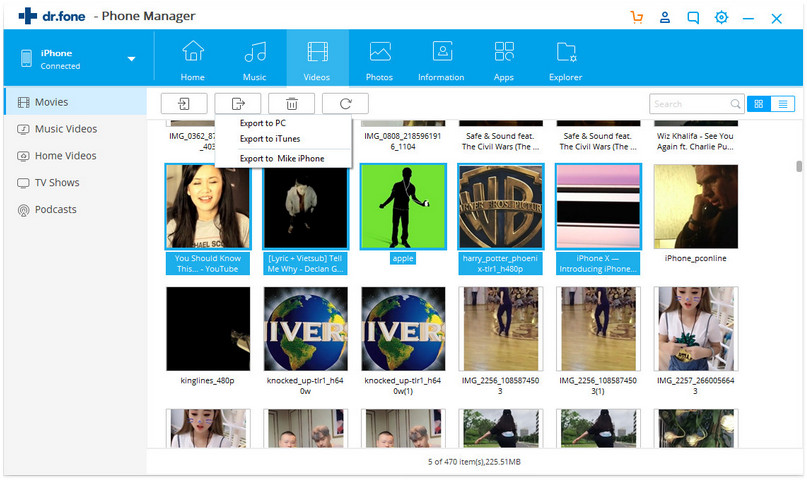
Transferring files from iPhone to iTunes is done! Now, you may start browsing your files on your computer. Thanks to this iPhone to computer transfer – MobCero iPhone Transfer, you can transfer files between iPhone and computer.
