How to Transfer Contacts from iPhone to Computer
Contact information is crucial regardless of whether the people are business or personal contacts. Many of us store our contacts information on our iPhone; no quicker way to keep someone’s phone number than by entering and saving it into your iPhone’s address book. What happens if you damage or lose your iPhone, however? Back your contacts information up on your computer with MobCero iPhone Transfer in only one simple step.
Using MobCero iPhone Transfer, all iPhone user can backup the contacts and contact’s photo to computer as a txt file or an ANTC file. In the ANTC file condition, you can protect the file with a password to keep the privacy of your iPhone contacts.
Please refer to the following steps to transfer your iPhone contacts to PC.
Step 1. Connect your iPhone to the computer via a USB cable
First of all, install and run iPhone Transfer on your computer. Use a USB cable to connect your iPhone to the computer. After detected, your iPhone will be shown in the primary window, as the screenshot shows below.
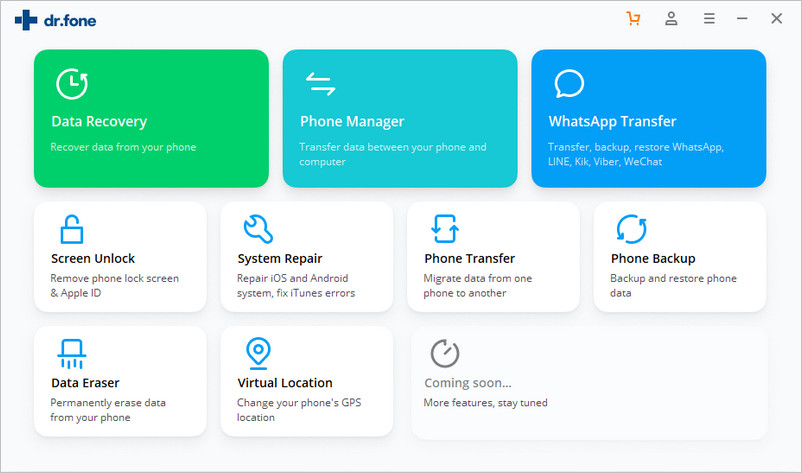
Step 2. Transfer iPhone contacts to computer
In the left sidebar, click “Contacts” to show the contacts on your iPhone memory card and accounts, like iCloud, Exchange and Yahoo!. In the contact window, choose the contacts that you’d like to transfer to the computer. Click “Import/Export” > “Export Selected Contacts” or “Export All Contacts” > “to a Single vCard File” or “to Multiple vCard Files”. Then the file browser window pops up. Browse your computer to find a place to save the exported contacts.
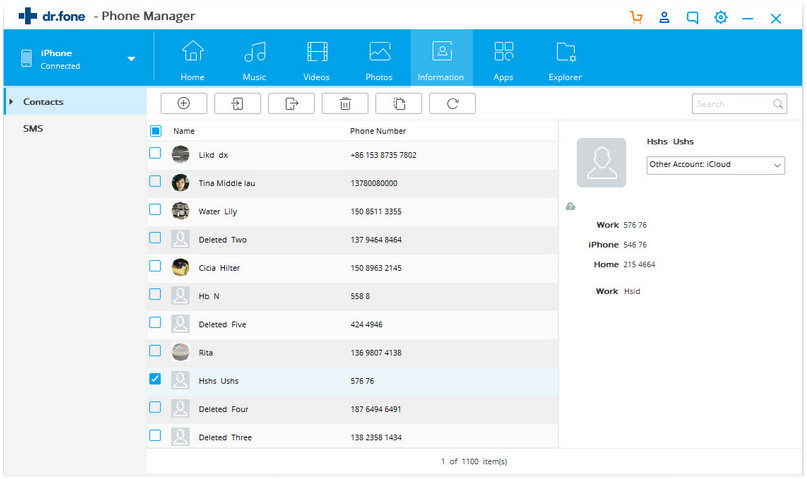
Besides vCard files, you can transfer contacts to Outlook Express, Outlook 2003/2007/2010.
Note: One thing you should remember is that if you’d like to transfer contacts from iCloud, Exchange, Yahoo!, etc to your computer for backup, you should sign in the accounts on your iPhone first. On your iPhone, click “Settings” > “Mail, Contacts, Calendar” > “Add Account…”.
