I know that the photos back up when you do a sync to the computer, but is there any way besides emailing the photos, that you can import the camera roll to the computer? I have searched but I cannot find the answer.
Well, plenty of iPhone users have the problem, too. If you just snapped a large number of photos and want to edit them on the computer, you need to transfer them. However, iTunes merely synchronizes your iPhone Photo Library, not the Camera Roll, you may feel that this is a little bit awkward. Therefore, aside from emailing the photos, is there any way to tackle this problem?
Absolutely YES! All you need is one iPhone transfer tool – MobCero iPhone Transfer, which allows you to easily move iPhone Camera Roll to the computer.
Download the free trial version below to perform the transfer. Try it for free!
Note: Separated Windows and Mac versions are all available. In the following, we’ll tell how to streaming Camera Roll on iPhone to PC. If you use a Mac, please try the Mac version.
How to Transfer Camera Roll from iPhone to Computer
Step 1. Connect iPhone to computer
Firstly, launch the program on a computer. And connect iPhone to the computer. The program will detect the iPhone automatically. You can see the window below.

Note: Before you transfer Camera Roll, please install iTunes first.
Step 2. Transfer Camera Roll to PC
After you connect iPhone to the computer, click “Photos” and select the photos or videos you want. Then click “Export to” > “Export to PC”. Just save to where you want on your computer.
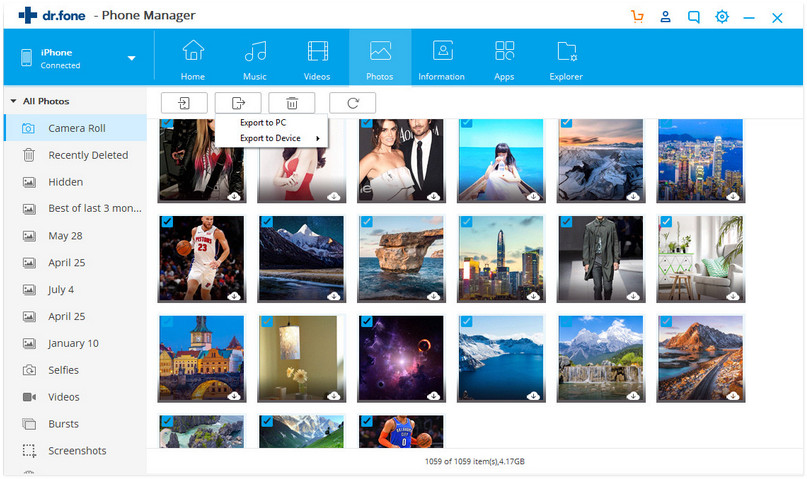
So easy! iPhone Transfer transfers the Camera Roll effectively. Additionally, it is fully compatible with iPhone 11 Pro Max/11 Pro/11, iPhone XS Max/XS/XR/X, iPhone 8 Plus/8 and iPhone 7/6s/6/5s. If you really make full use of MobCero iPhone Transfer, you will realize this amazing tool can become the best iTunes companion.
