I love getting amusing movies from my old desktop to my iPad. Now I have a great number of movies on my iPad and I get a new laptop for graduation. Who can give me any advice to transfer movies from iPad to my new laptop? I have no clue how to transfer my movies on my Apple iPad to the new computer. – Jason
Sometimes, we might need to transfer videos from iPad to PC, whether we transfer them for backup or cutting, editing and combining iMovie. However, iTunes only lets us transfer videos from PC to iPad because of its one-way feature. In this case, to transfer video from iPad to computer, we can rely on the third-party tool to achieve the transfer. Here I’d like to recommend you MobCero iPhone Transfer. It empowers you to copy video from iPad to computer easily.
MobCero iPhone Transfer, as its name implies, is designed to transfer files between iPad and computer. With the software, you cannot only transfer videos from iPad to PC, but also photos, music, playlist and so on at low risk. Now, here are the steps about how to use the software.
How to Transfer Video from iPad to Computer?
Step 1. Connect iPad to PC
Before installing MobCero iPhone Transfer, make sure you have installed iTunes. Then launch MobCero iPhone Transfer on your computer, connect your iPad with your PC via a USB cable. your iPad is recognized immediately and you can see its primary window like the screenshot shows below.

Note: MobCero iPhone Transfer supports the newest devices including iPad Pro, iPad mini, iPad Air.
Step 2. Transfer Videos from iPad to PC
Click “Media” on the left of the window. Then click “Movie” and you can see the movie management window. Choose your wanted videos and click “Export to”. In the drop-down list, choose “Export to My Computer”. And then, do not forget to select a folder to save these videos. The video transfer will only take you one or two minutes. Then, the video will be copied to the computer successfully.
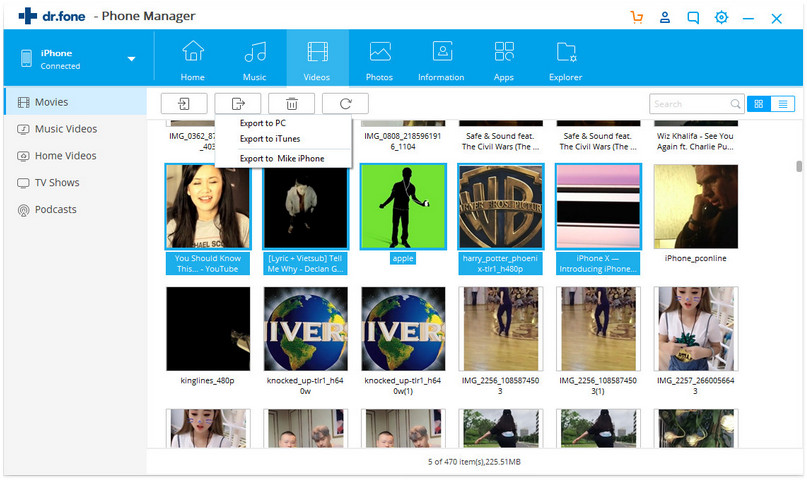
Is it the easiest way to transfer videos from iPad to PC? MobCero iPhone Transfer is really a functional app, which can do what iTunes can not. It satisfies most users’ needs. What is more, the transferred files are totally the same as the original one with no loss. With it, you can transfer the files at low risk. If you are interested in the powerful software, please try it at once.
Try It Free Try It Free
