How to Transfer Videos from iPhone to Computer
Do you feel puzzled when your iPhone’s memory is full because of movies and other videos, but you do not want to delete them for that those videos are collected for a long time, and you are reluctant to delete them. Why not transfer videos from iPhone to computer? Yes, it is easy to copy videos from PC to iPhone with the help of iTunes, however, when you transfer movies from iPhone to computer, iTunes seems not as convenient as before. At this time, you need to rely on a third-party tool to achieve the transfer. Facing the flourishing software market, you are difficult to choose suitable software. Now, do not worry about it. MobCero iPhone Transfer can solve the problem in one click.
As its name implies, MobCero iPhone Transfer is designed to transfer files between iPhone and PC mutually. With it, you can not only transfer videos from iPhone to computer, but also can transfer songs, pictures, messages, playlist and so on, easily and simply. If you take an interest in the software, you can follow the steps below to learn how to use the software. What you need is just a computer with iTunes installed, your iPhone and MobCero iPhone Transfer.
How to Transfer Video from iPhone to Computer?
Step 1. Running iPhone Transfer on Your PC
At begins, you need to install the software on the computer and launch the software. Then, connect your iPhone to the computer via USB cable. After your iPhone recognized, you can see a primary window as follow.
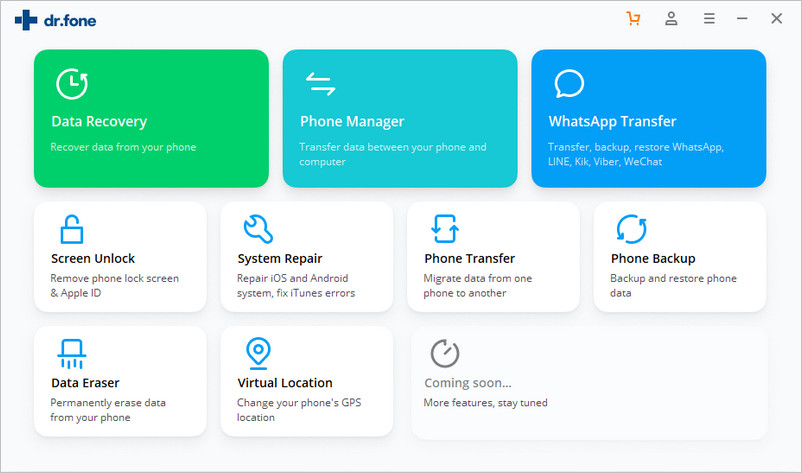
Step 2. Transfer Video from iPhone to Computer
Next, you click “Media” on the left and click “Movie”, you can see the movies management window. Choose you wanted videos and click “Export to”. In the drop-down list, choose “Export to My Computer”. And then, do not forget to select a folder to save these videos. The video transfer will only take you one or two minutes. Then, the video will be copied to computer successfully.
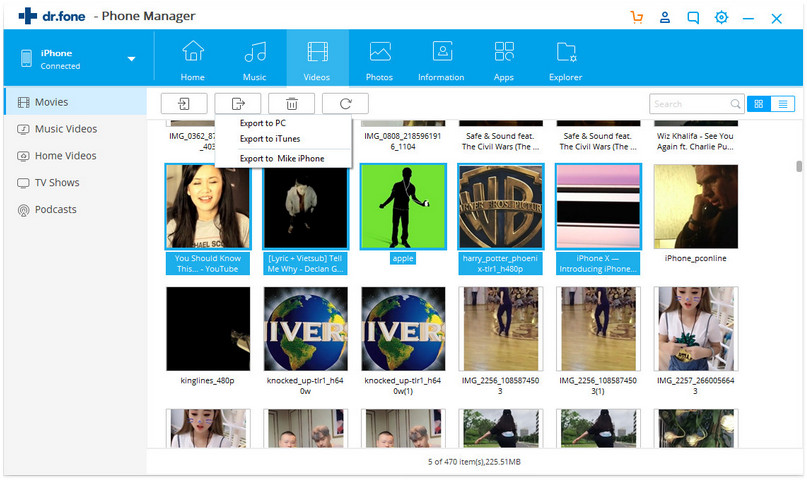
Only in two steps can you transfer videos from iPhone to PC, which is so cool and convenient. What is more, the user-friendly software promises that the transferred files are 100% the same as the source one. You never worry that if you would lose some files during transfer. Facing so smart software, you have no reason to wait. Free download it and try it, you will find more useful functions.
